If you’re looking to enjoy IPTV services on your Smart TV, IPTV Smarters is one of the best apps you can use. It’s a user-friendly platform that allows you to stream live TV, VOD, series, and catch-up from your IPTV subscription. In this guide, we’ll show you step-by-step how to download and install IPTV Smarters on your Smart TV.

Step 1: Ensure Your Smart TV is Compatible
Before getting started, ensure that your Smart TV supports Android or LG WebOS, as IPTV Smarters is mainly available for these systems. Samsung Tizen OS TVs also support the app but might require different installation steps.
Step 2: Go to Your TV’s App Store
- For Android TVs: Open the Google Play Store on your Smart TV.
- For LG WebOS TVs: Open the LG Content Store.
- For Samsung Tizen OS TVs: You can search for IPTV Smarters in the Samsung App Store. If it’s not available, you might need to sideload the app using a USB stick.

Step 3: Search for IPTV Smarters
Once you’ve opened the relevant app store, use the search bar to find IPTV Smarters.
- On Android TVs, type IPTV Smarters in the search field and select the app from the results.
- On LG WebOS TVs, use the remote to enter the search term, find IPTV Smarters, and select it.

Step 4: Install the App
After selecting the IPTV Smarters app from the search results, click Install. The download will begin, and the app will be installed on your TV.
- For Android TVs, it may take a few moments to download and install depending on your internet connection.
Step 5: Launch IPTV Smarters
Once the app is installed, click Open to launch IPTV Smarters on your Smart TV. You can also find the app later in your Apps section.

Step 6: Log in With Your IPTV Credentials
When you first open the app, you’ll be prompted to log in using your IPTV service details. There are usually two options for login:
- Load Your Playlist or File URL: If your IPTV provider has given you an M3U URL or playlist file, select this option and enter the details.
- Login with Xtream Codes API: If your IPTV provider uses Xtream Codes, enter your username, password, and server URL to log in.
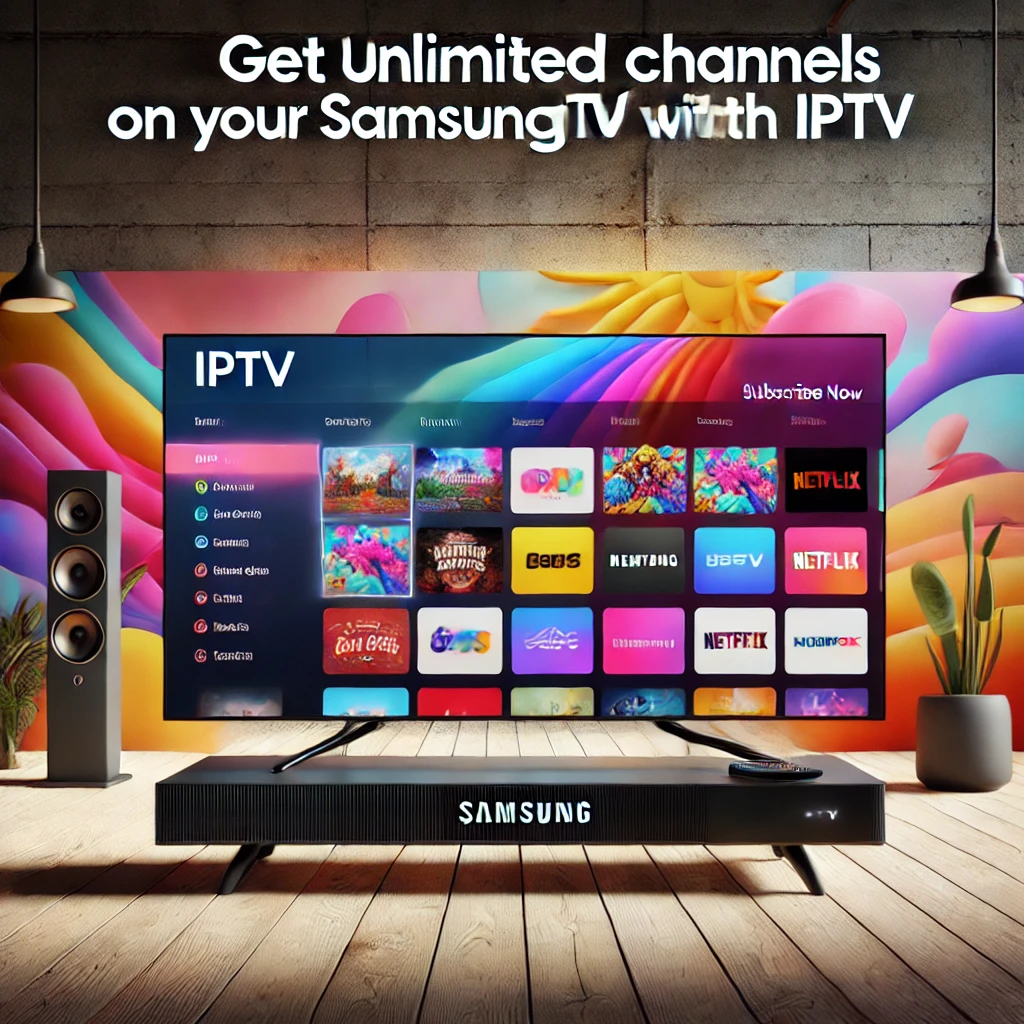
Step 7: Start Streaming!
After successfully logging in, you’ll be able to browse channels, VOD, series, and other content. The app’s interface allows for easy navigation with your remote, so you can quickly start watching live TV or any on-demand content offered by your IPTV subscription.
Troubleshooting Tips
- App Not Showing in the Store: If the IPTV Smarters app doesn’t show up in your TV’s app store, make sure your system software is up to date. You might need to update your Smart TV to the latest version.
- Sideloading the App: For some Smart TVs, you may need to sideload the IPTV Smarters app. This process involves downloading the APK file from a trusted source, transferring it to your TV using a USB stick, and installing it manually.
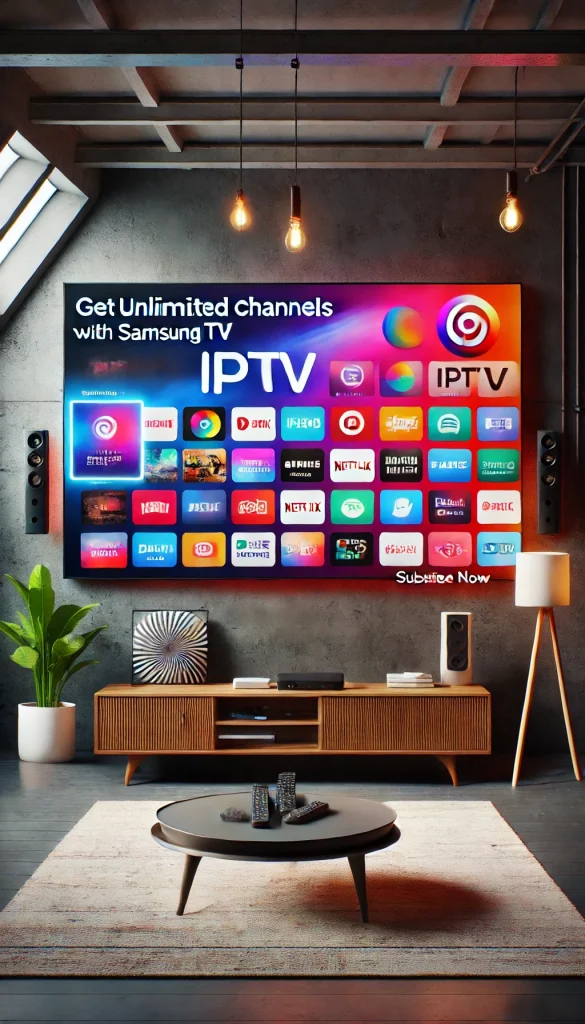
Conclusion
Now that you know how to download and install IPTV Smarters on your Smart TV, you can enjoy your IPTV subscription effortlessly. Whether you’re watching live TV or on-demand content, IPTV Smarters makes it easy to access everything from one simple interface.
Check IPTVWeb Setup Guide
Lean more about Best IPTV Apps for a Samsung TV
Explore more about Samsung IPTV
This guide will help you get started, and if you have any issues during installation, consult your IPTV provider for further assistance.

Leave a Reply